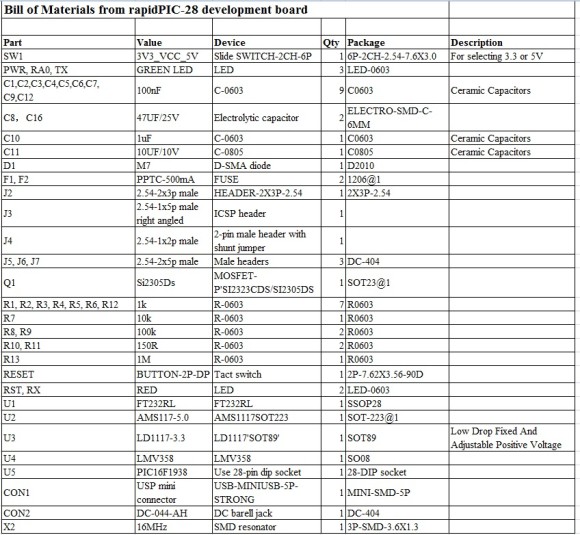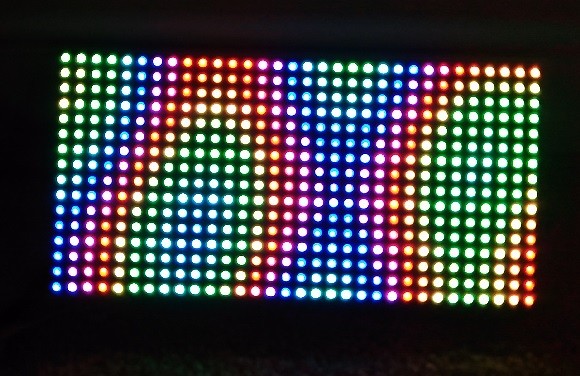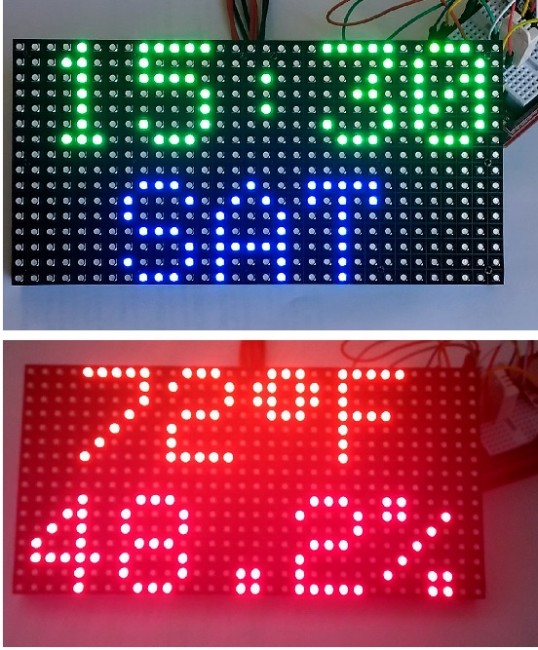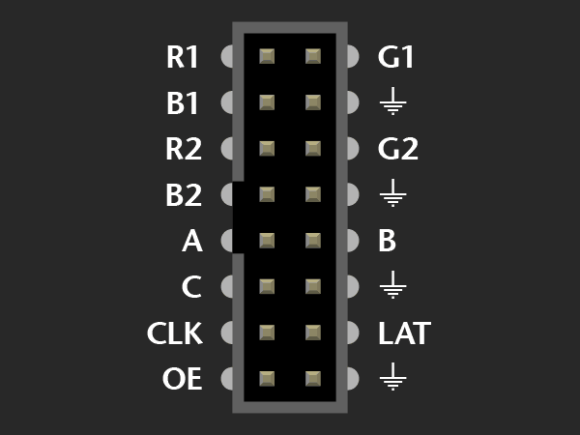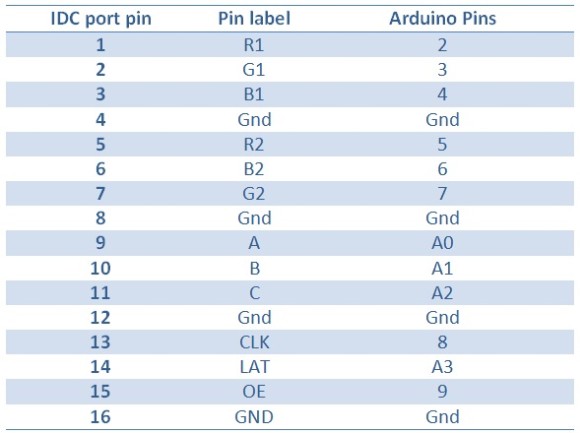EasyEDA: A free cloud-based tool for schematic capture, PCB layout, and circuit simulation
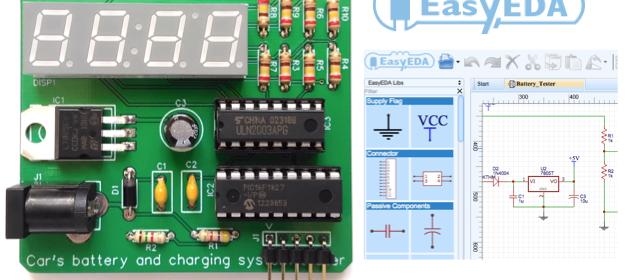
I have been using Eagle CAD for many years now and it’s still my favorite tool for circuit layout and PCB designing. Eagle has been around for more than two-and-a-half decade, and during this time it has built an impressive set of component library, which is a huge time saver for PCB designers. Today, we live in a golden age of cloud-computing and the tools available to us now are more versatile than ever. A few weeks ago, I had an opportunity to try a new electronics design automation (EDA) tool called EasyEDA. It is a free web-based tool for schematic capture, PCB layout, and circuit simulation. The best part of any cloud- or web-based development tool is that it runs on a remote server (no worries to install on local machines), always up to date, and is accessible from anywhere through internet. EasyEDA is a zero-install cloud-based EDA application; all you need is a web-browser and internet connection and you are ready to draw circuits, run SPICE simulation, design PCBs, and even place an order for fabricating PCBs. I have a very pleasant learning experience playing with it for a couple weeks and I found the learning curve wasn’t too steep.