Mastering the SiLabs C8051 Microcontroller
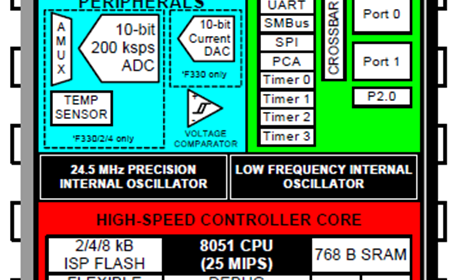
|
|
How to use Silicon Laboratories Flash Utility?
The first screen that appears after running the software is shown below. Note at this stage no chip or programmer is connected. We would always be using C2 debug interface.
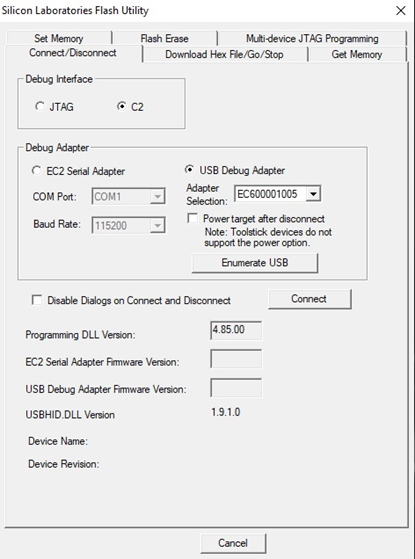
After physically connecting a programmer and a chip, we have to click the connect button. Also note that after a successful connection, both the part number and programmer firmware version show up.
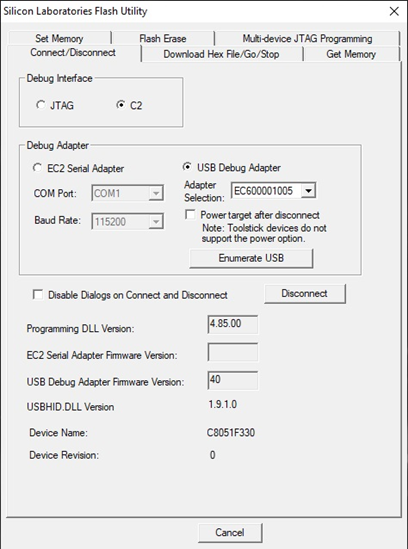
Once connected, we have to select the “Download Hex File/Go/Stop” tab. Check the “Erase all Code Space before download” checkbox.
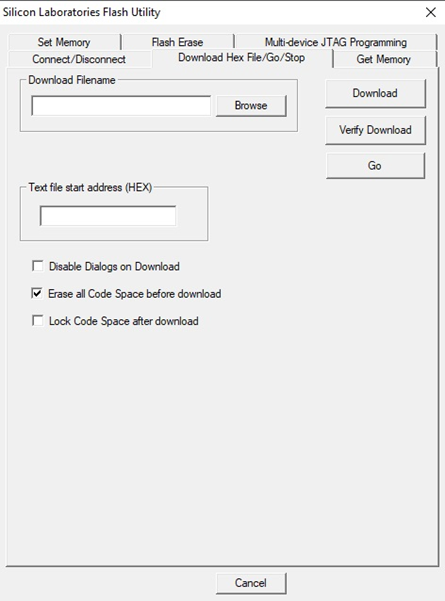
We have to set the target hex file location by browsing its location in our computer. When the “Download” button is clicked, the hex file is downloaded to the target chip.
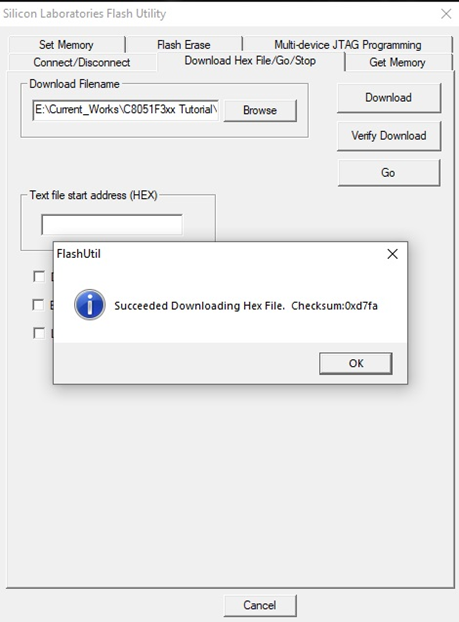
On successful download, a popup message box appears with checksum value. Now the downloaded code is ready to be run and so clicking the “Go” button, runs the downloaded code.
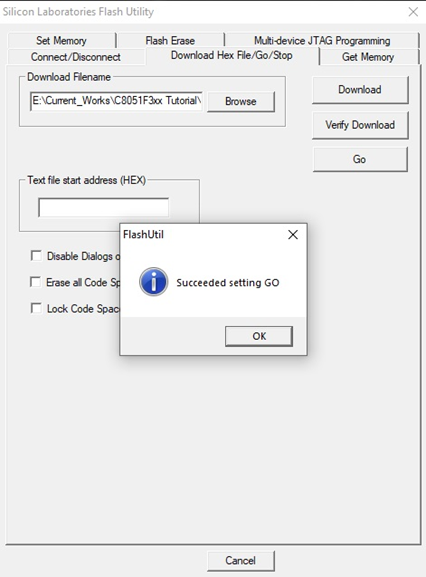
To stop the code from execution, we can click the “Halt” button and the code stops working.
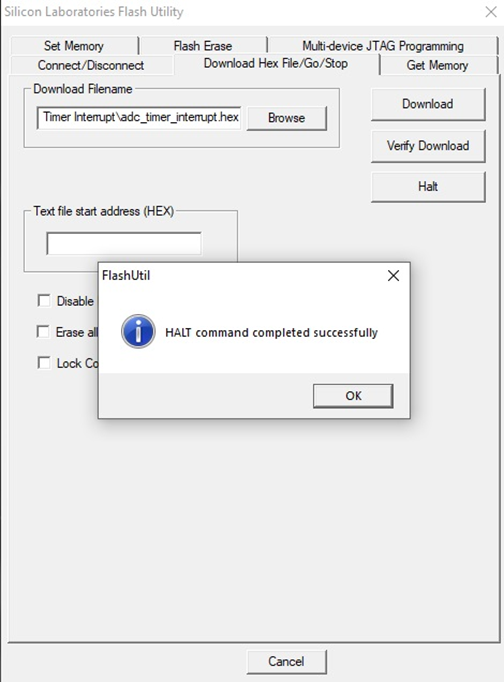
|
|
Thanks for the feedback….